You have default access to a nice feature included in Windows 11. If you use Windows 11, you can simply start using the Power Automate solution.
It is already installed in your operating system. However, with a first run, it requires performing a quick update to set up your environment.
It also requires an extension to your browser. This tool’s extension is installed automatically. But, do not fear, it isn’t enabled without your consent. This is up to you, whether you enable it or not.
What the Power Automate is?
If you are new to Power Automate, it is a solution that can do low-code automation. This is some kind of drag-and-drop programming. But for more sophisticated automation, you may need some more insights into more advanced coding or scripting knowledge. Still, the entry-level understanding of automation should be sufficient to play around and learn.
Previously it was called Microsoft Flow, but it was renamed Power Automate when Microsoft was expanding and promoting its Power Platform. However, the term ‘flow’ remained, as your build your automation in a form of flows. So seemingly different, but kind of the same.
How to build your Power Automate flow
Surely, Microsoft doesn’t leave you alone there. They share with you a step-by-step short tutorial on how to move around the tool. After going through the introduction, you get the link to the Power Automate training’s recommendations on the Microsoft Learn Platform. If you haven’t used Microsoft learn, it is a free learning platform from Microsoft. You can find their miscellaneous e-learnings concerning Microsoft tools and solutions. This comes in handy. Here’s the link to the training.
Power Automate Examples
Additionally, if you still need some inspiration on what can be automated, you can grasp a feeling with some built-in examples. You have an exemplification of automation for some basic actions in the scope of:
- Excel
- Web
- Date Time handling
- Desktop
- Text manipulation

With excel you have a few examples of how to consolidate reports, extract a table, or search and replace values excel. Also next to each example, you have information on what level of expertise it may require. Therefore, it may be a good indicator of what you can expect regarding the required skills.
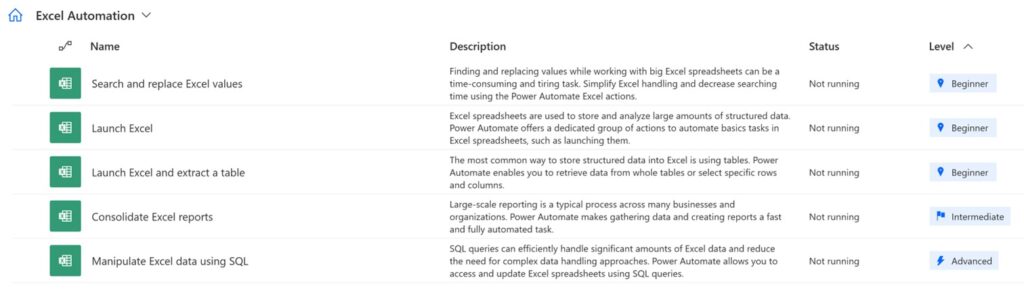
Before using
Just bear in mind that during the first launch of the Power Automate tool you have to log in. You log in using your Microsoft account, which is quite nifty. You can use the same account as you access your Windows Operating system or if you have multiple accounts you can choose any other. This allows you to have all your projects stored securely in the cloud.
Limitations of Windows 11 built-in Power Automate
As the Power Automate tool is built into Windows 11, this may come with some limitations in comparison to the premium solution.
Also, the capabilities of the tool may depend on the version of the Windows operating system you have. E.g. If you have a Windows 11 Home edition, you can create desktop flows and monitor them using Power Automate. Albeit, using the home version of an operating system, you can’t trigger these flows to run from the cloud.
As with every tool, there is a minimum and recommended level of hardware and system requirements. This involves e.g. minimum storage space, amount of RAM, and CPU. Additionally, you may expect some requirements of browser types, TLS version, etc.
More details on limitations you may find in the Power Automate Documentation.

